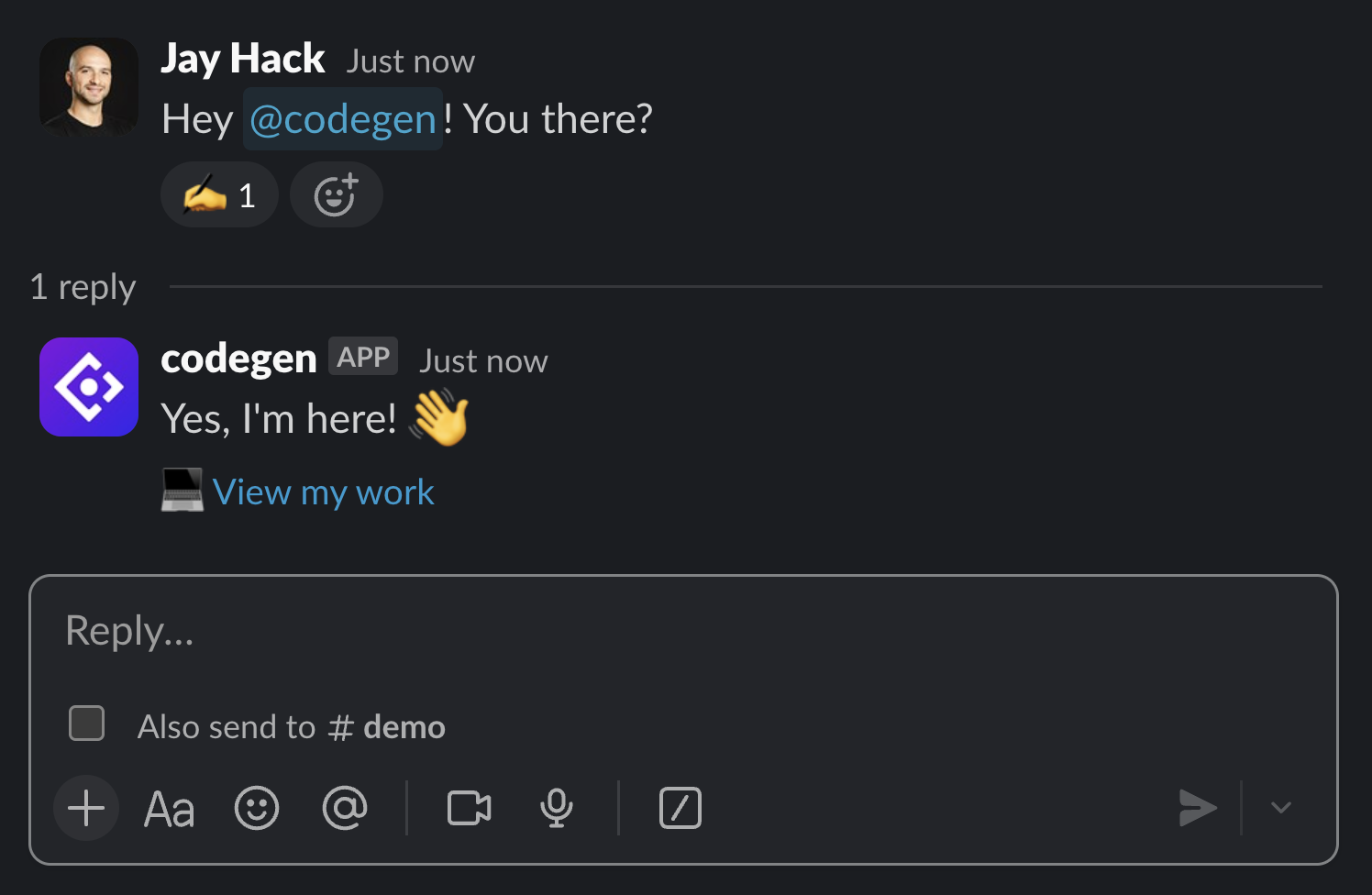 Slack is the most fluid way to communicate with Codegen. Simply tag @codegen in any channel to collaborate directly and give it tasks that leverage all your other integrations. As an agent, Codegen can seamlessly work across platforms—from GitHub to Linear to your databases—all initiated from Slack. We recommend Slack as the lowest barrier entry point for all users.
Slack is the most fluid way to communicate with Codegen. Simply tag @codegen in any channel to collaborate directly and give it tasks that leverage all your other integrations. As an agent, Codegen can seamlessly work across platforms—from GitHub to Linear to your databases—all initiated from Slack. We recommend Slack as the lowest barrier entry point for all users.
Installation
To use this integration, follow the installation and configuration steps below.Add Codegen to Slack
Create a Codegen account and visit Integrations > Slack to connect your Slack
workspace.
Configure channel access carefully to ensure agents communicate in the
appropriate places.
Capabilities
The Slack integration enables seamless collaboration with Codegen directly within your workspace:- Chat with Codegen directly in channels - Interact naturally through @mentions and direct messages
- Get real-time notifications - Stay updated on task progress and completion
- Share code snippets and updates - Collaborate on code changes and development tasks
- Collaborate on development tasks - Coordinate work across your entire development workflow
Configuration Instructions
After installing the integration from the Slack Marketplace, configure the bot by inviting it to relevant channels and setting up triggers so Codegen knows when and how to respond.Channel Setup
- Invite the Codegen bot: Type
/invite @codegenin any channel where you want Codegen to participate. - (Optional) Create a dedicated channel: Some Codegen users find creating a channel like
#codegenhelpful for general agent interactions and to encourage experimentation.
What Triggers Slack Messages from Codegen
These triggers kick off new Codegen requests:- Direct mentions: Type
@codegenfollowed by your request in any channel where the bot is present. - Thread replies: Tag
@codegenin threads to continue the conversation. - Direct messages: Send a DM to the Codegen bot for private conversations.
- It starts work on a request you made
- It receives an additional message while working on a request
- It completes a task, code change, or research request
How Codegen Responds to Slack Messages
Codegen only responds when tagged or messaged directly. Use these approaches to ensure your request reaches it:-
Direct Messages:
- Responds to any DM sent to the Codegen integration for Slack
- Has visibility into previous messages in the conversation (not just threaded replies)
- This provides a more natural conversation experience as many users don’t thread messages in DMs
-
Channel Messages:
- Responds to any message that @mentions Codegen in channels where the integration for Slack is installed
- Only has visibility into the local context of the thread/conversation
- Sending subsequent messages within a thread routes to the same agent (tag
@codegento trigger) - New messages to
@codegenin an active thread will interrupt the agent if it’s currently working
Permissions
The Codegen Slack integration requires the following permissions to function effectively:- View messages that mention @codegen - To respond to direct mentions and requests
- Read message history in public and private channels - To understand context and conversation flow
- Send messages and customize appearance - To communicate and provide updates
- View and react with emojis - To acknowledge messages and provide feedback
- Access shared files and attachments - To review and work with shared content
- Read direct messages and group chats - To enable private conversations with the agent
- View workspace members and email addresses - To understand team structure and routing
- Access basic channel information - To operate appropriately within different channel contexts
Data Privacy and Security
Message Content Handling:- Third-Party LLM APIs: To provide its core functionality, Codegen shares message content with third-party Large Language Model (LLM) APIs, specifically OpenAI and Anthropic.
- Data Retention: Outside of the LLM API interactions, message content is retained by Codegen solely for the purpose of displaying it within the Codegen user interface.
- Metadata from Private Channels: When messages from private Slack channels are processed, Codegen does not expose private metadata, such as the original author’s name or username, in the Codegen web app.
Tips for Effective Use
- Use direct language when asking Codegen for help (e.g., “Add pagination to the results view”).
- Mention Codegen early in the message so it is triggered promptly.
- Use threads for ongoing conversations with Codegen so it has access to previous context.

